Getting to know Microsoft 365 student email for McMaster
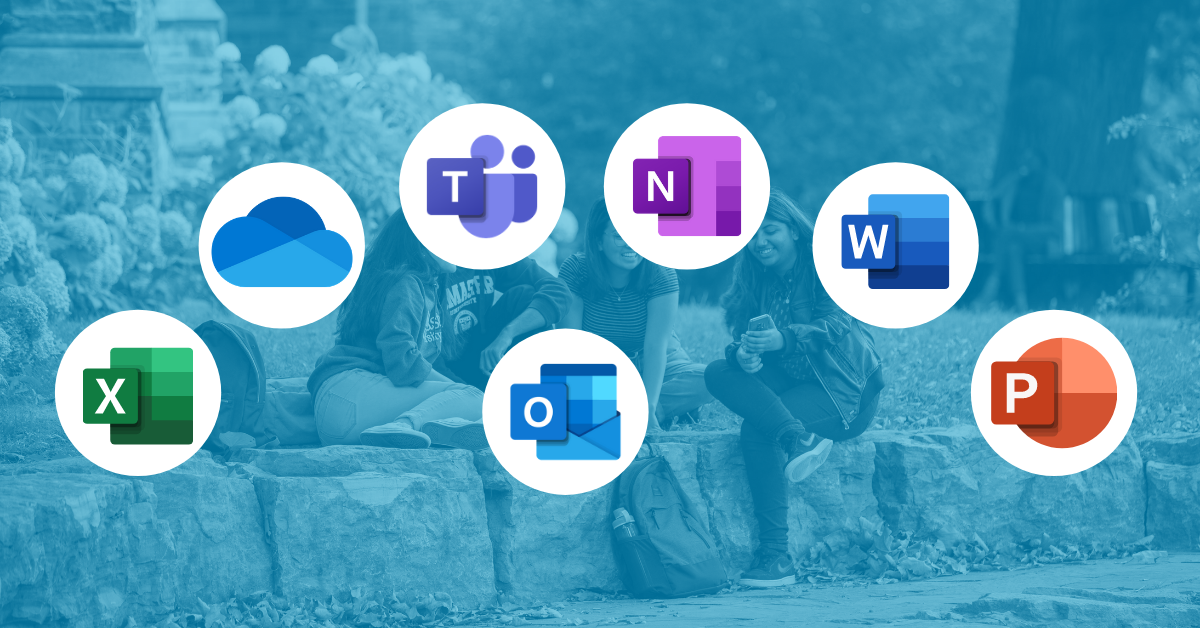
McMaster students will soon be migrating to a new email service through Outlook, powered by Microsoft 365 (MS 365).
While migration will not begin until May 2021, now is a good time to get to know the features and benefits that come with the MS 365 platform. Sign in and start exploring right away!
Self-learning material is available in advance of any changes to student email. These resources cover the basics and provide tips and features to make the most out the new email environment. University Technology Services (UTS) and Microsoft have partnered to provide training opportunities for McMaster students on the use of Outlook and other essential MS 365 applications.
After migration, the new student e-mail can be accessed through a desktop app, web browser or mobile device. Email addresses will not change.
Outlook provides all the functionality expected of an emailing service. However, it also leverages sophisticated technologies, such as machine learning, to optimize your experience.
The Focused Inbox feature adapts to your use patterns and separates priority mail so important emails never get lost in the clutter. Outlook is also equipped with various labelling and categorizing features to automatically sort emails into custom folders.
Collaboration is also enhanced through the new email service. Apps like Word, Excel, OneNote and PowerPoint can be easily shared, viewed and edited right from an email attachment. Outlook also allows integration with OneDrive, so files can be attached as links from cloud storage.
Calendaring and scheduling made easier with Outlook
Through the Outlook calendar, events, appointments and meetings can be scheduled. These are also automatically synced with your calendar in Microsoft Teams and vice versa. That also includes any changes to events, such as added people, edits to time and dates and cancellations. Booking a meeting with multiple people? Calendar can show potential scheduling conflicts and help the organizer find a time that works for everyone. The FindTime add on allows you to create a poll and schedules the meeting once all invitees voted on their availability.
See this catalogue of short videos highlighting key features for Outlook.
Integrating your To-Do List with Tasks
Deadlines, reminders and tasks can also be set in the email, calendar and other apps. All of these can be accessed from anywhere by connecting to cloud storage through the To Do feature. Items in the To Do list can have reminders and deadlines to keep track of multiple projects. Outlook’s integrated To Do feature can flag emails as tasks so they appear in the list. When tasks have deadlines, they will appear in the calendar.
Need to make tasks out of class notes in OneNote? Notes can be highlighted and added to Outlook tasks to have reminders and deadlines. To Do is also collaborative and allows groups to share a single list of tasks. Specific items can be assigned to individuals, so all group members know their own tasks. For individuals, To Do can build daily agendas, notify of upcoming deadlines and more.
Get more on the McMaster Microsoft 365 Hub
There’s lots more to come on the McMaster 365 Hub, with information about the MS 365 license for students, learning material, updates and more. Got questions about student email migration? The FAQ has answers! And if you cannot find what you are looking for, contact the project team. Don’t forget to check out the @McMasterMS365 Twitter and/or @McmasterMS365 Instagram for the latest updates. We are here to support you through this journey!
News Category